When can I call the EzyParts Help Desk?
The EzyParts Help Desk will operate between 8.00am and 5.30pm (AEST) Monday to Friday. |
Why does it take so long to login?
It takes approx. 10 – 15 seconds to login, as the system preloads some vehicle catalogue data to ensure you get a fast response when searching for vehicles. |
System is not working?
Check internet connection
Call the EzyParts Help Desk |
Can I use EzyParts outside normal business hours?
EzyParts is available to use 24/7, however delivery is governed by the standard store operating hours.
For Store Opening Hours, please check our website: http://www.burson.com.au |
|
Can other EzyParts customers log in with my password and check my pricing?
No. EzyParts access are locked only to PC’s specified upon instillation. |
What do the 3 columns of stock mean?
Column 1 – The amount of stock in your local store
Column 2 - ‘NEAR’ The amount of stock in other Burson stores NEAR to your local store
Column 3 – ‘DC’ The amount of stock in the Distribution Centre
|
What does the ‘i’ and the ‘+’ do next to the parts?
Clicking on the ‘i’ provides further information on the part, including image and size information. These are constantly being added to as more and more suppliers provide them to us.
A small plus sign means that there is more information underneath this listing, for example, additional brands, package size options or maybe an upgrade option.
An ‘I’ means that there is further information about the part, be it a picture or even measurements. |
|
I’ve got a part and want to know where else I can use it?
Use the ‘Where Used’ (F7) function in the Options Tab. |
How do I recall a sent order?
Click on the order history in the shopping cart screen will detail the orders you have sent. |
The information in the catalogue looks wrong. How do I report it?
Feedback for incorrect or suspect catalogue information can be sent by pressing F1 and typing in your comments. Please include as much detail as you can as this assist us in rectifying the issue.
NOTE: Do NOT use this function for issues relating to ‘day to day’ store activity. |
What is the Rego function and how do I use it?
The Rego function allows you to enter the registration number of a vehicle and save it against a car of your choice so that if you ever work on this vehicle again, it will be quick and easy to retrieve the vehicles details.
Firstly you will then need to find a vehicle to match the registration number against. This can be performed via a standard search until you find the right vehicle, or alternatively you can search a vehicle via it’s VIN number.
Once the car is selected, you may enter the Rego number in the top field and click the “Save Rego” (F2) button on the top menu bar. A purple window will appear and you will need to select the state the vehicle is located in, confirm the registration number and click Save Plate.
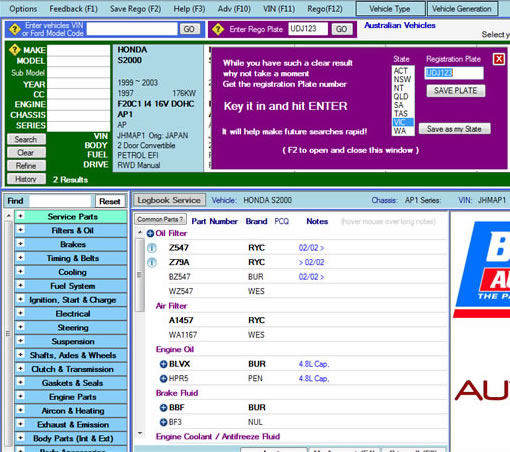
Now in future, all you need to do is enter the same Rego plate and that car you selected will automatically appear with all the details you require. |
Victorian Customers Only – Retrieving a VIN# with the Registration Details
If you are a Victorian Customer, when you search a Rego Plate you will receive a prompt to be taken to the VicRoads website to retrieve the vehicles VIN#. Using this, you will be able to save the Rego and VIN# together to ensure you have the exact vehicle you’re looking for. |
What if I enter the wrong Rego number and want to change it?
All you need to do is repeat the above process. The new vehicle will overwrite the old one! |
My VIN number doesn’t narrow it down to one result
Some VIN numbers do not conform to the Vehicle Identification Convention such as some Ford and VW VIN numbers that contain triple letters. For e.g. AAA or ZZZ. Due to this, they will come up with multiple results. On the Fords that produce lots of results, you can also put in the MODEL and ENGINE variant codes which are found usually on the shocker tower or inside driver’s door.
|
How do I see if the parts listed are the same across the results?
You can check to see if the parts are the same for all the results found if there is more than one vehicle result. To check an individual part simply right click and click “check if this part is the same across all vehicles in your search”. If the part number and the notes match, the part number will highlight green. If either of the two differs, the part will highlight amber. This will only work up to a maximum of 30 vehicle results. You can also check the entire parts list by clicking “check parts in this list are the same.” This will work up to a maximum of 6 vehicle results. See below picture for an example:
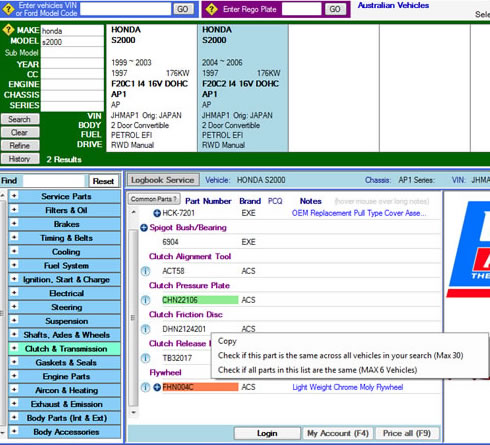
|
How do I report a problem?
Feedback for incorrect listings can be sent by pressing F1 and typing in your comments. Please include as much detail as you can as this will benefit not only yourself but all users of the program. This function is primarily for issues with listings or program enhancements rather than issues relating to stores or delivery – please refer these to your store manager.
|